Run two instances of Cisco Spectrum Expert from shortcuts, with band specific Plot configurations
30 Aug, 2015
This demonstration is performed using Windows 10, though this method also worked under Windows 8.1
In a previous post I described how to launch a second instance of Cisco Spectrum Expert by holding down the shift key and clicking on the pinned icon. This requires you to manually select the plot layout each time you load the software. I find it more efficient to have two shortcuts pinned to the start bar, one instance loads with the 2.4 GHz plot layout, the second loads with the 5 GHz plot layout. This is done by creating an additional local user under Windows and running the second instance of CSE as that other user.
First thing, Cisco Spectrum Expert needs to be installed, I am going to assume this is already done!
I am going to delete the shortcut that automatically gets placed on the desktop!
Then create an additional local user under Windows, to do this head to Control Panel!
The shortcuts we create in a moment will be housed in this folder, so I have named the folder "shortcuts"

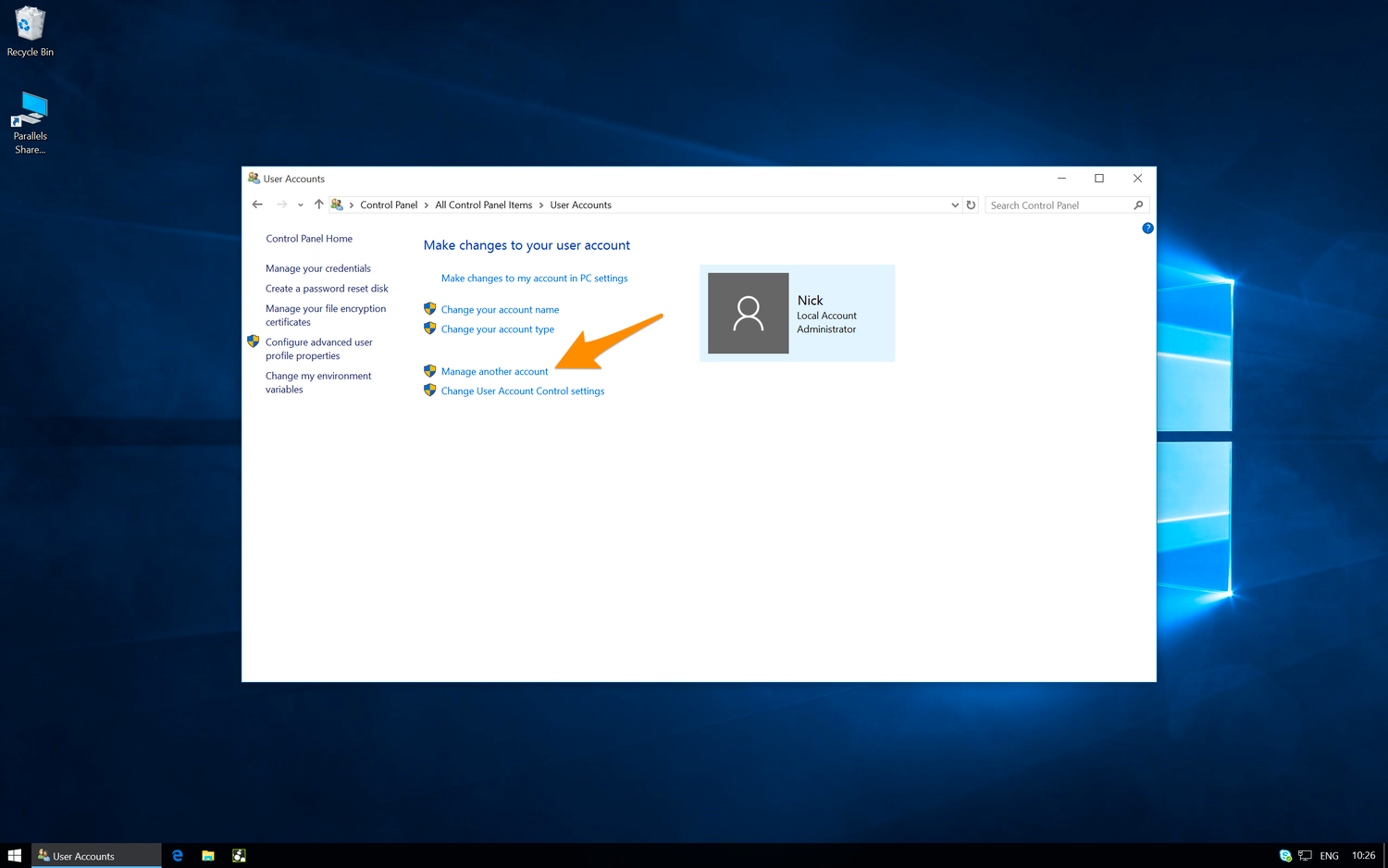






















So far we have not done anything new or exciting, now we will modify the properties of the second shortcut link, so that it will run MobileConsole.exe as our second user "Super".I discovered how to do this from this website: Run as Different User Shortcutrunas /savecred /user:Super "EXISTING PATH"Then click Apply
This will look something like:
runas /savecred /user:Super "C:\Program Files (x86)\Cisco\Cisco Spectrum Expert\MobileConsole.exe"
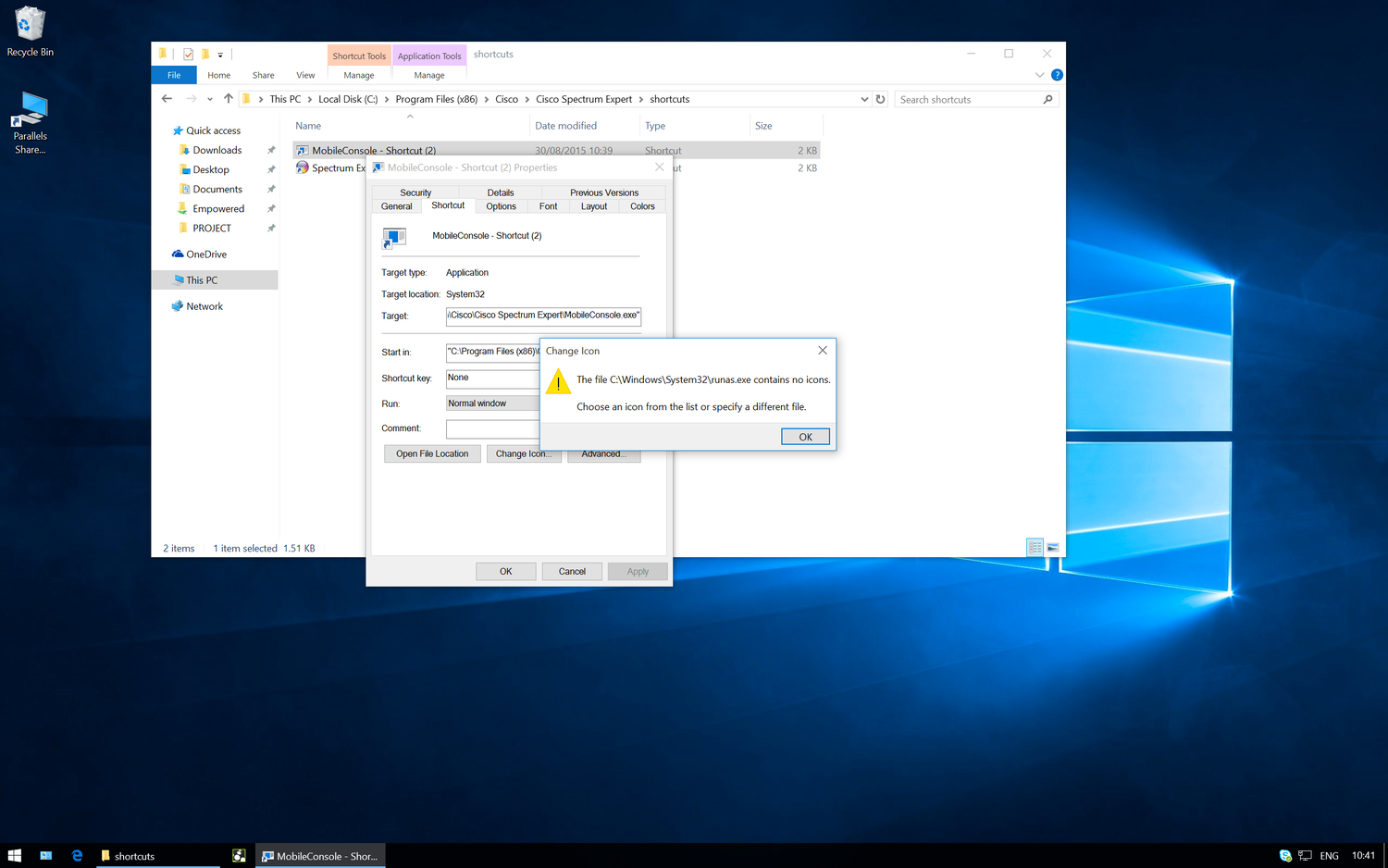
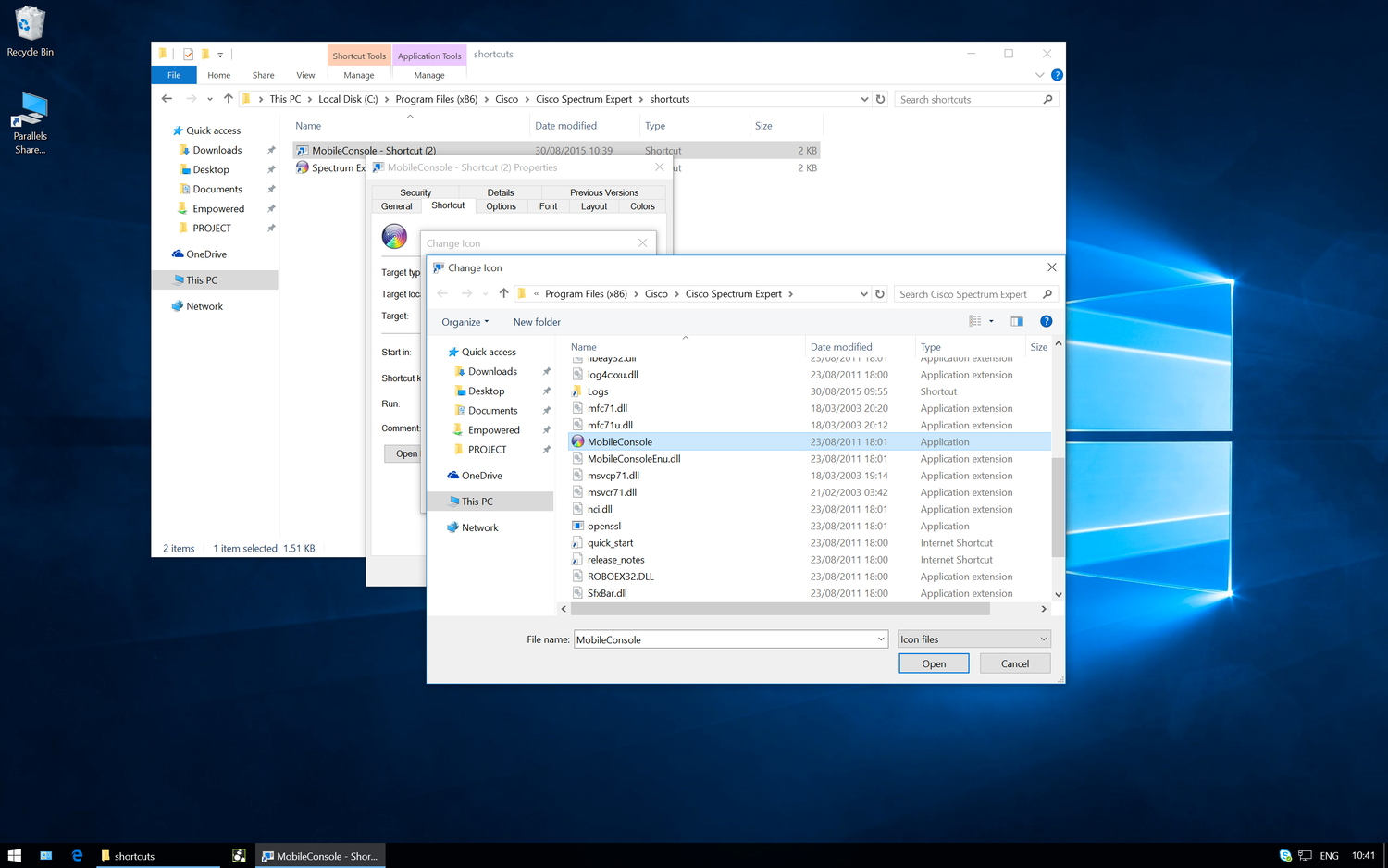
The shortcut icon changes at this point, change it back to the CSE icon, by selecting the "Change Icon" button.
Select MobileConsole.exe to restore the CSE icon
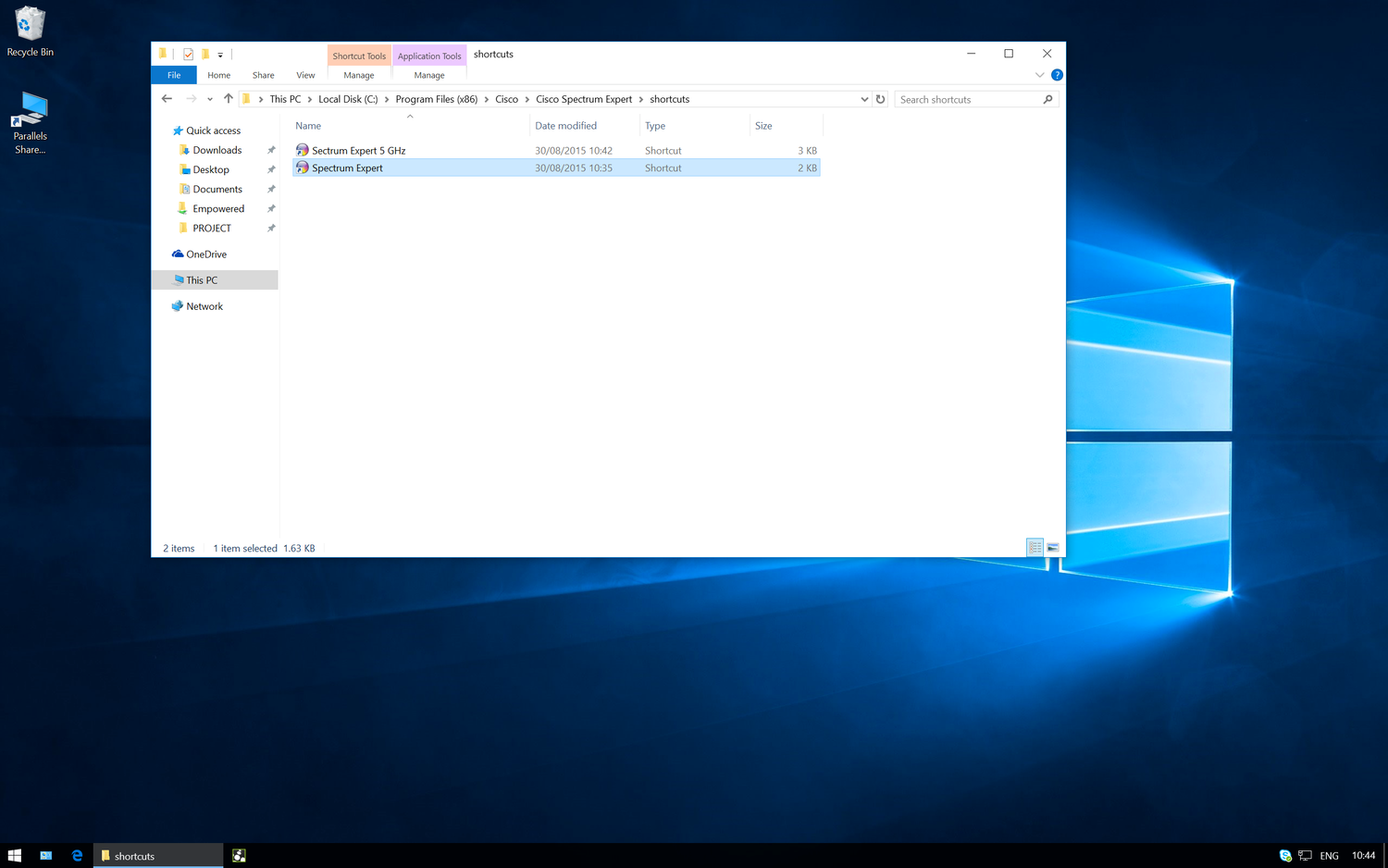
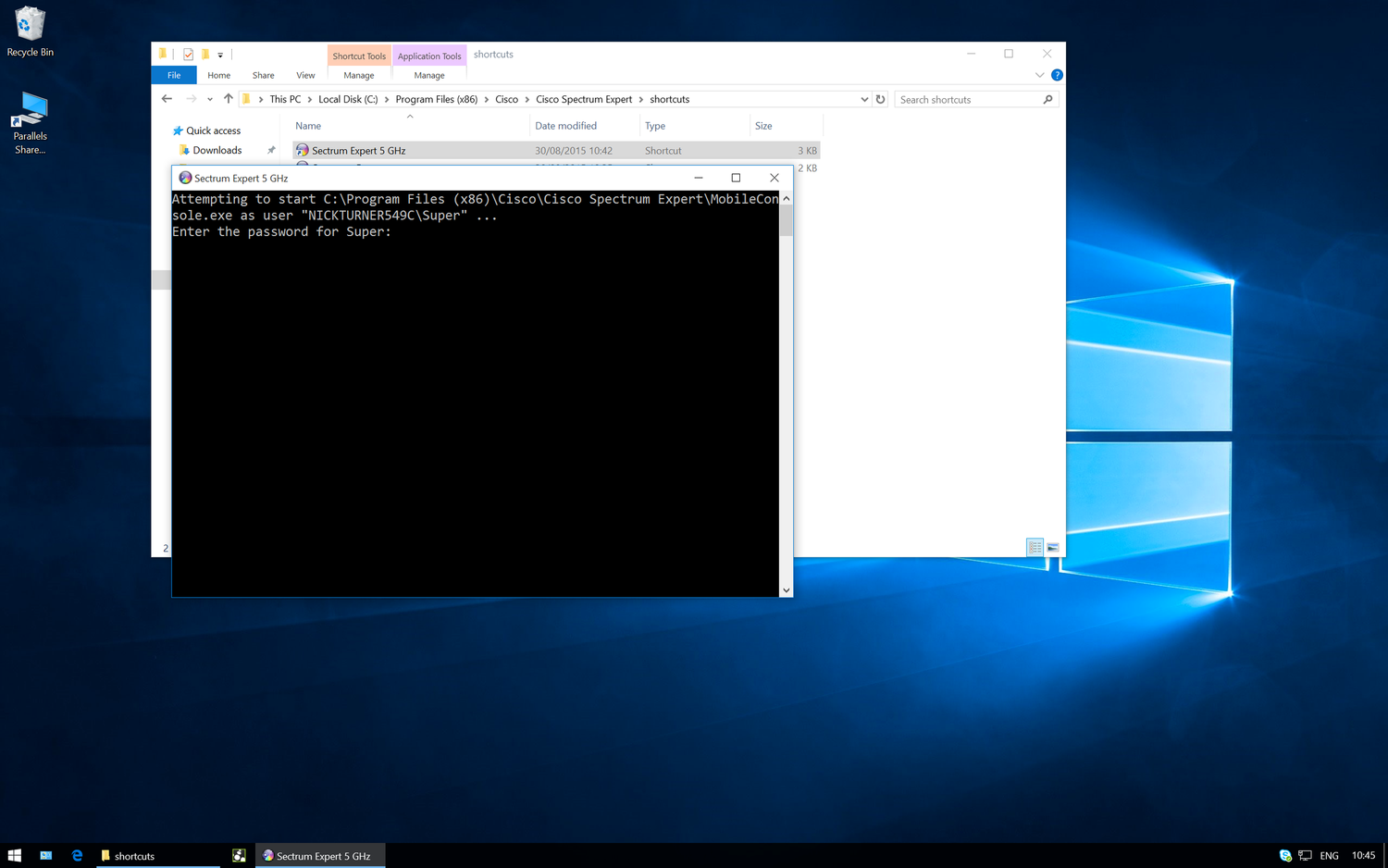
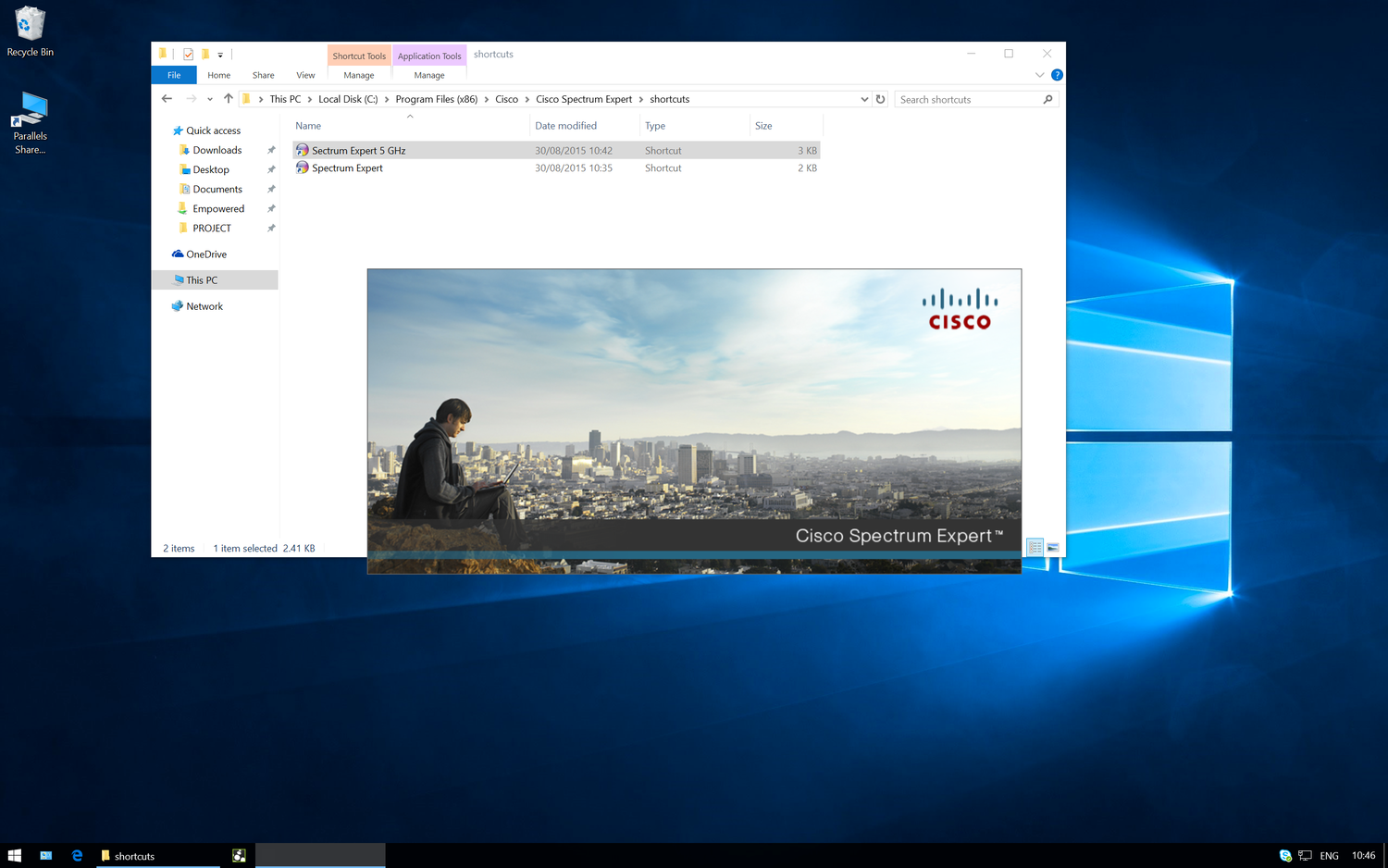
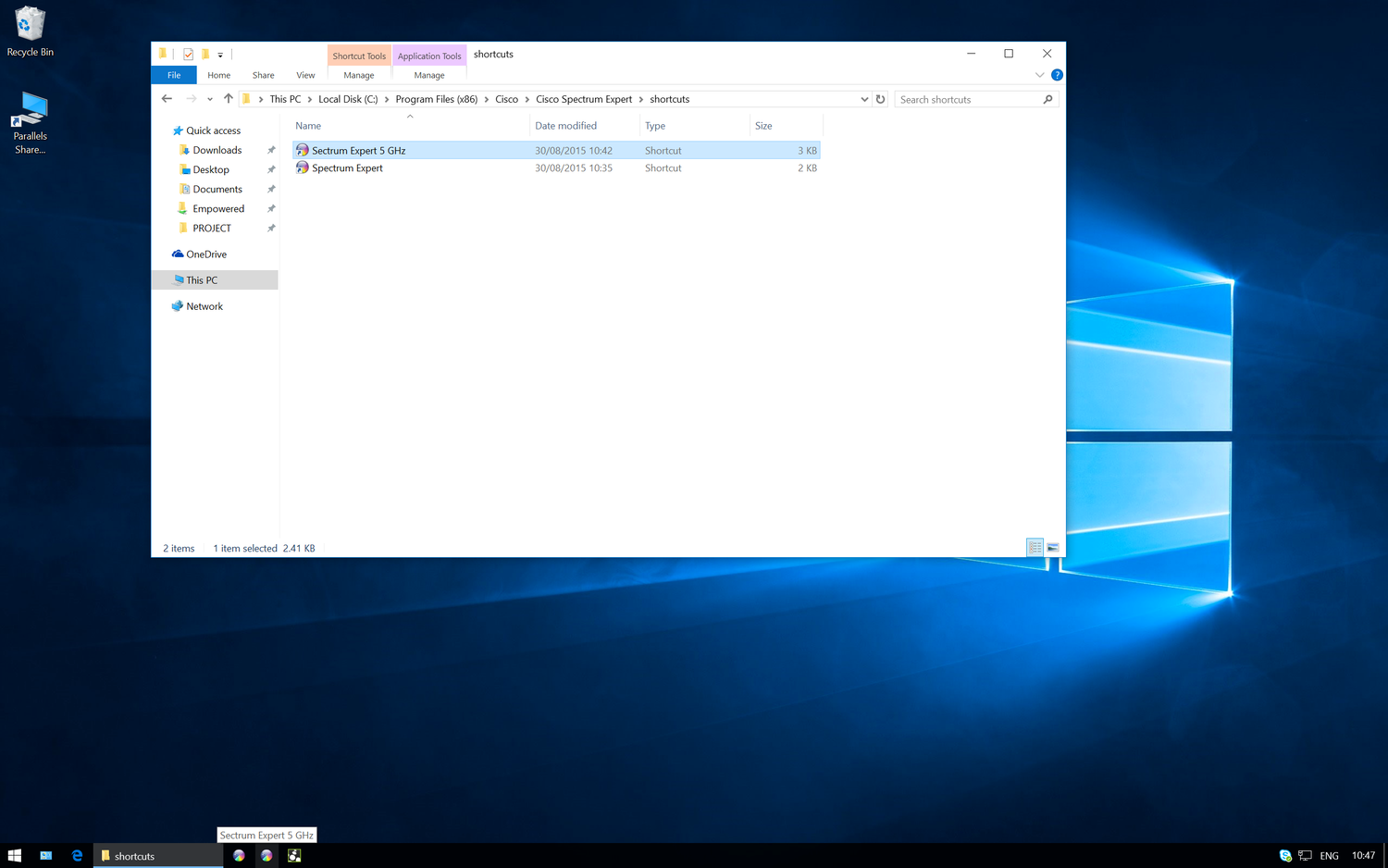
Thank you for taking a look at this post, if you found it remotely useful or interesting that is fantastic!If you wish to get in touch please leave a comment or look me up on Twitter @nickjvturner