iPhone Tweak: Ring/Silent switch as Orientation Lock Toggle - iOS 9
Introduction
How to tweak your iPhone so that the Silent/Ring switch becomes the Orientation Lock Toggle.
There are a few tweaks possible on iOS that do NOT REQUIRE JAILBREAK. Here are the three that I find useful.
Numeric Cellular signal strength
- Relatively easy to achieve, laptop/iTunes not required
- A quick Google reveals many guides on how to achieve this one
- Business Insider UK Guide
Numeric WiFi signal strength
- Requires iTunes backup modification
- Introduced to me by Ben Miller - sniffwifi.com
- Tutorial - Get RSSI on Your iPhone's (or iPad's) Home Screen
Ring/Silent switch as Orientation Lock Toggle
- Discovered when Googling around for more iTunes backup tweaks
- Via this website http://conath.me
- How I achieved this is explained below
This DOES NOT require a jailbreak!
Caveats
- This tweak will remove the Orientation Lock Toggle from the Control Centre
Be Aware: You will lose the ability to toggle Ring / Silent
Your phone will remain in the state it was in when you made the backup
- This has not inconvenienced me because I keep my phone on silent, relying on vibrate or other devices to alert me
- This is demonstrated on iOS 9.3.3 (most recent at time of post)
- Attempt this at your own risk, I am sharing what I have played with, I do not accept any responsibility if you create an iBrick
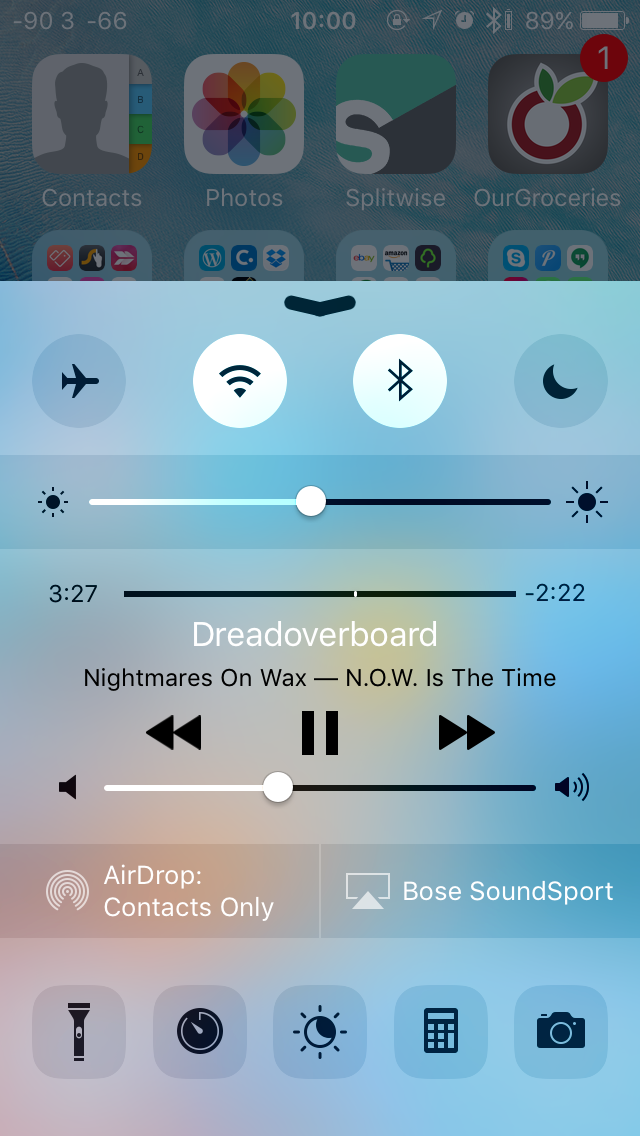
How to achieve this
Set the iPhone to be Ring or silent (your choice)
Plug the iPhone into your computer, launch iTunes, make a new Backup"Back Up Now"
Download & install iBackupBot (free trial available)
Launch iBackupBot
Open Preferences
- Set Restore Engine to "iTunes Restore Engine"
- Not sure if this step is essential to the process, but this is what I did
- iBackupBot might crash, don't worry, simply relaunch and continue (Step 6)
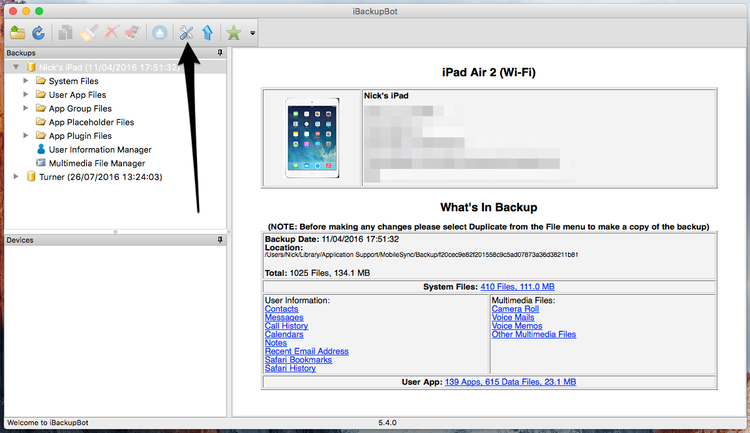

Select the most recent backup of the iPhone you just made
Navigate to:
- iDevice > System Files > HomeDomain > Library > Preferences
- The .plist file we need to edit: com.apple.springboard.plist
- Double click on this .plist file
- You may click Cancel on the prompt to Register screen
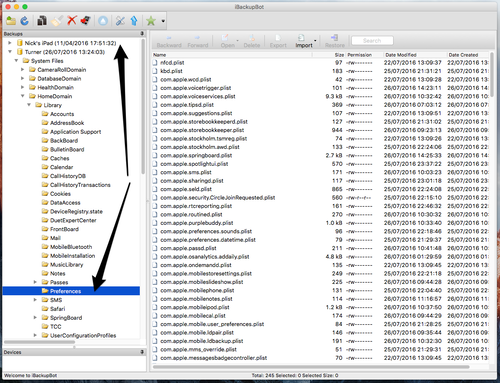

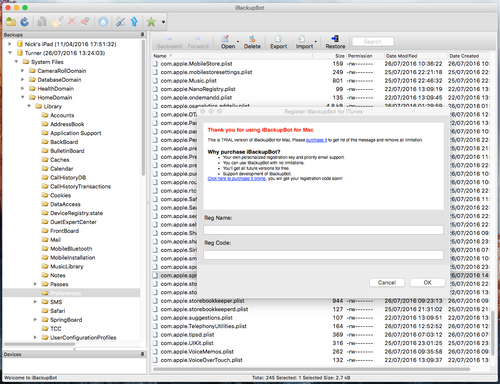
Within the plist editor
- Insert the following lines
<key>SBUseHardwareSwitchAsOrientationLock</key><true/>
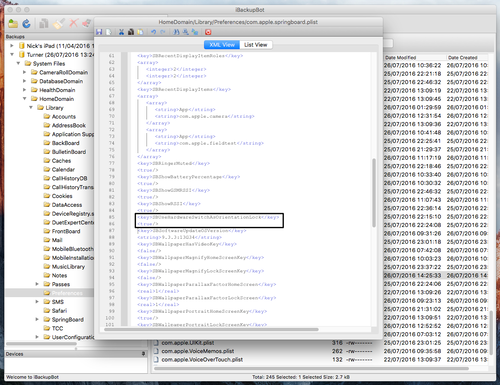
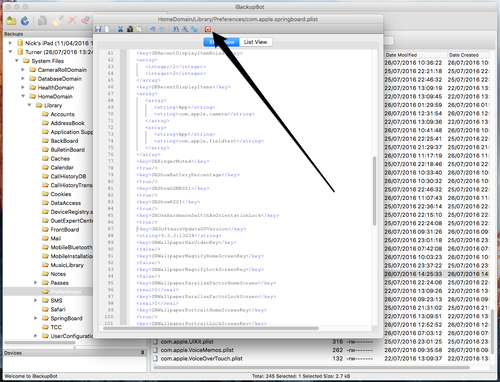
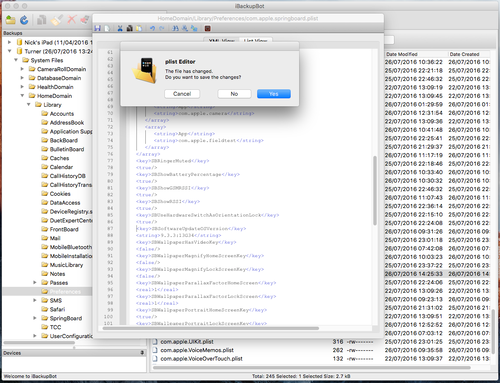
Once done, select the Red X
Exit out of iBackupBot
Back in iTunes, restore the backup to the iPhone, (You will need to disable Find My iPhone if enabled, before iTunes will let you perform the backup)
Once the restore is complete, you should find that the Ring/Silent switch now toggles the rotation lock
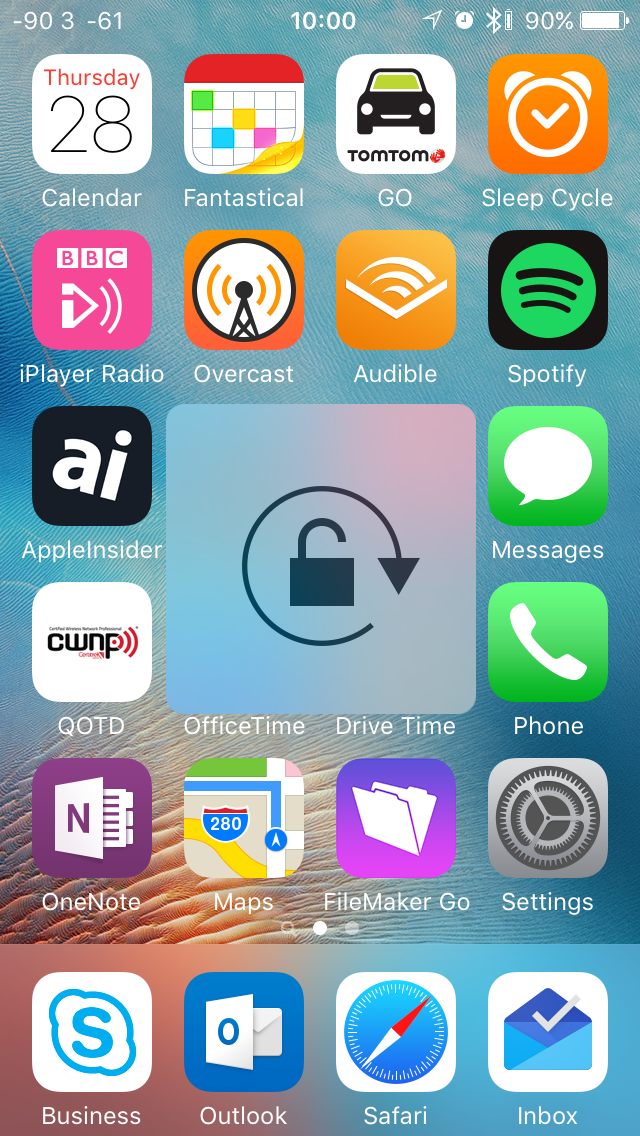
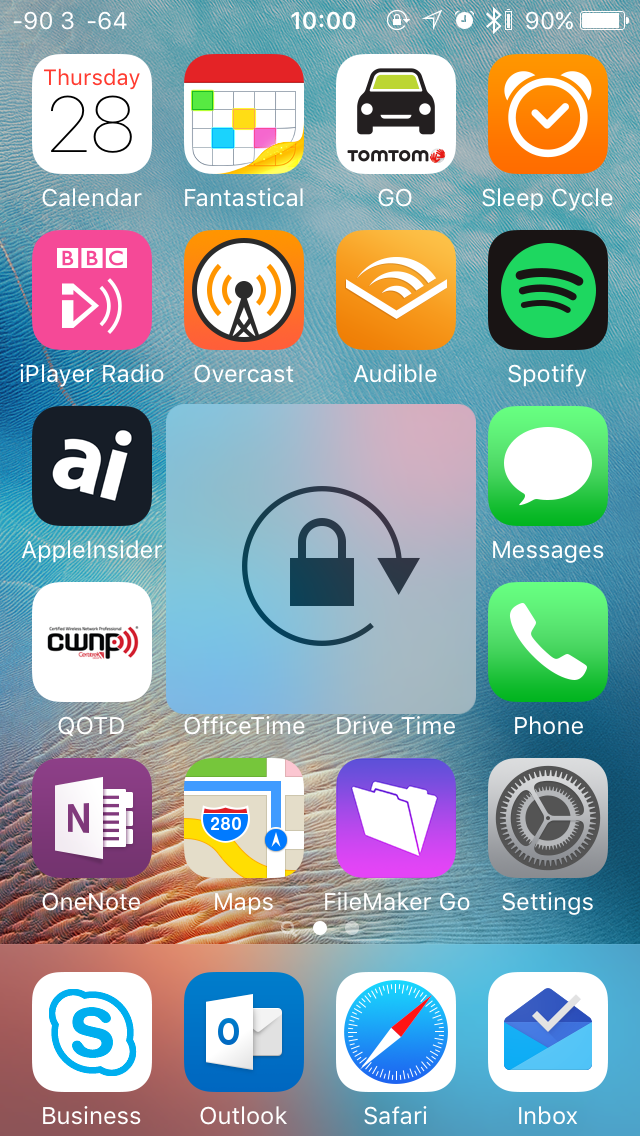
Other Keys of interest
Also stored within com.apple.springboard.plist
<key>SBRingerMuted</key>
<true/>
<key>SBShowGSMRSSI</key>
<true/>
<key>SBShowRSSI</key>
<true/>Sources
I discovered this tweak via this http://conath.me
Here is a Google Doc maintained by Conath, with more tweaks iOS Tweaking by iTunes backup modification