Annotating photographs during on-site WiFi design, using Skitch for iOS
Introduction
When I began performing on-site WLAN designs, I would take a photograph of each suggested AP location with my iPhone camera as I moved through the site. I wanted to annotate the photo immediately after taking it, draw an arrow and add text.
Solution
Skitch for iOS, iTunes
When I first used Skitch on iOS I did not like the interface when taking photographs within the Skitch app and explicitly saving them to the camera roll. This can be overcome by taking the photograph using the native camera app and then annotating the pictures using the Skitch
Demonstration
For this demonstration, I will take the photograph using the native camera app and add my annotations using Skitch.
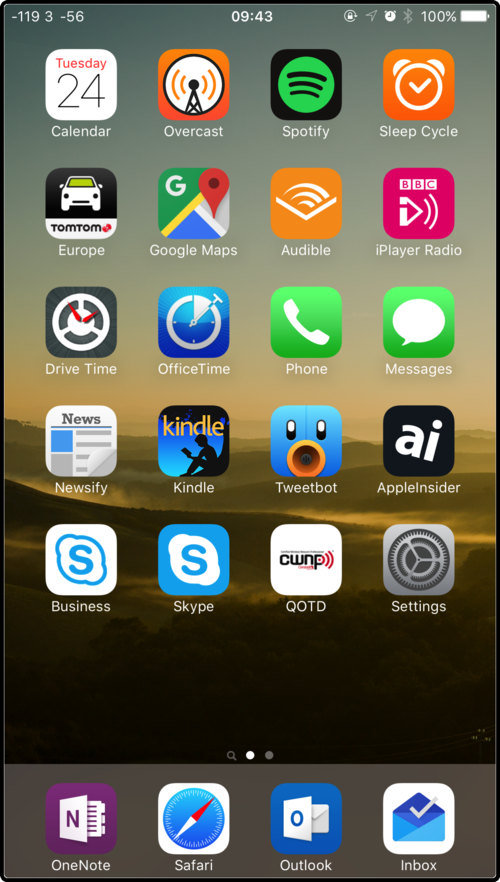
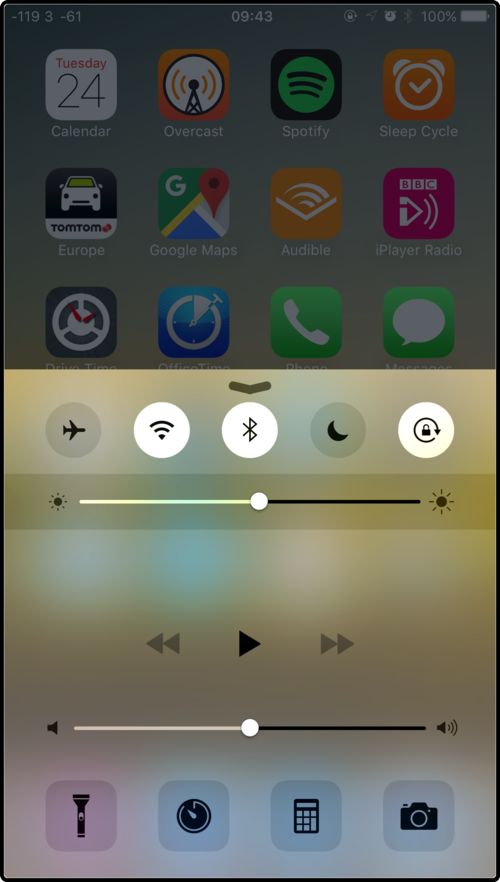

I dragged the control centre up, selected the camera app, now I am ready to take my photo.


After taking the photograph, I select it from the lower left-hand corner of the screen, taking me to the photo library, the most recent picture is selected.
Ok, so, nothing new so far. From viewing the photograph, select Edit


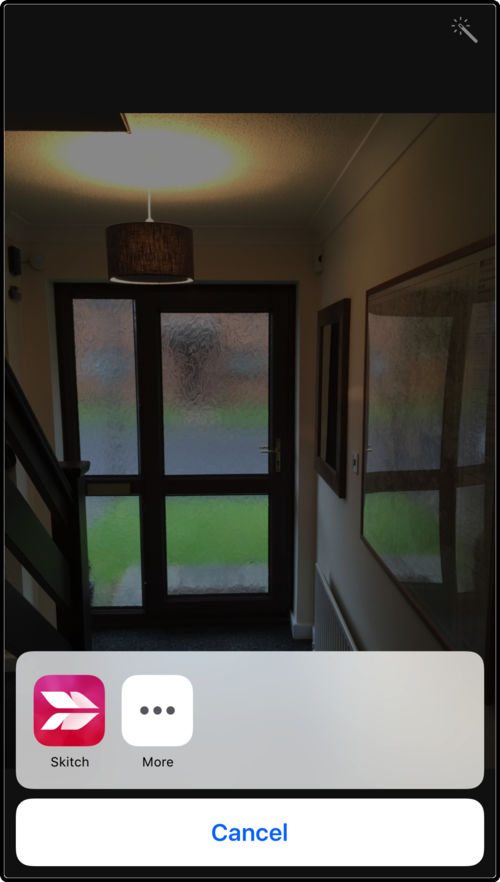
Select the three dots, select Skitch. If Skitch does not appear as an option, select more and enable Skitch as a 3rd party "Photo Editor".
Introducing Skitch
The black circle in the bottom left represents the colour and brush width, while the shape in the bottom right represents the annotation tool currently selected.
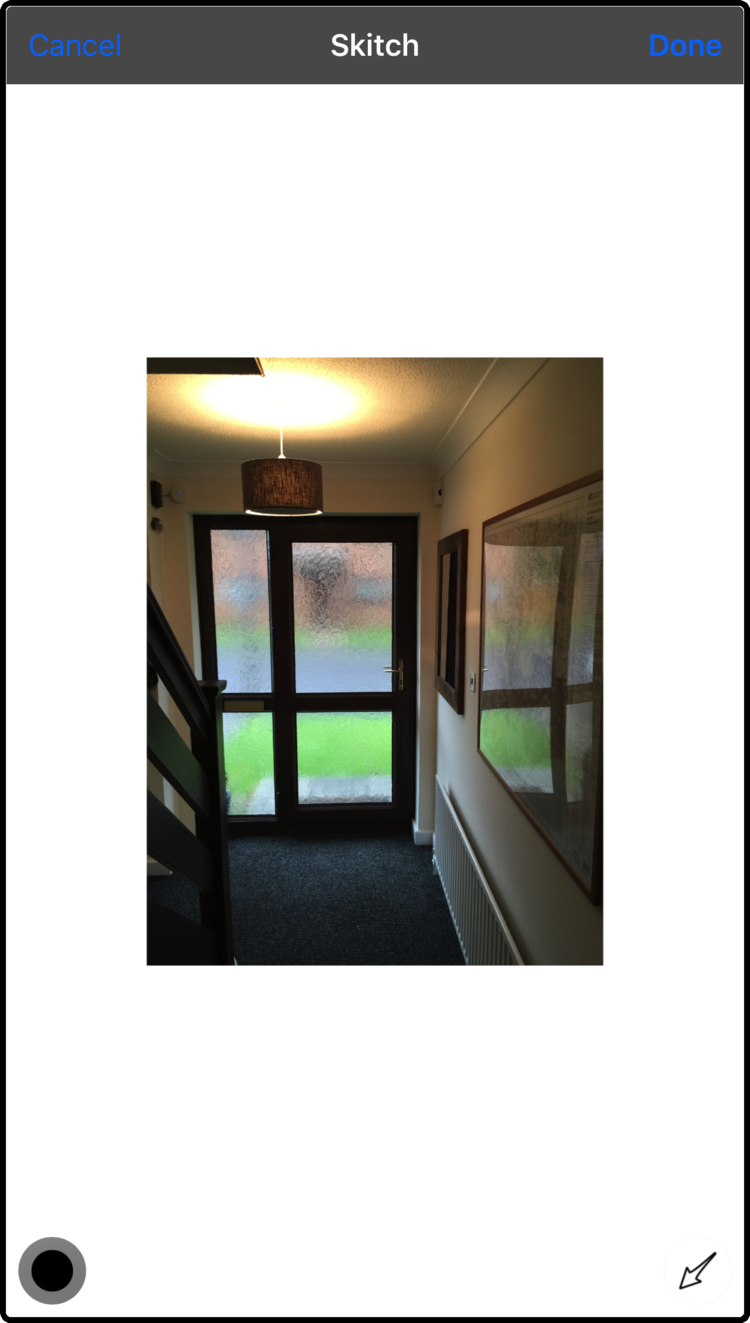
Introducing Skitch
The black circle in the bottom left represents the colour and brush width, while the shape in the bottom right represents the annotation tool currently selected.
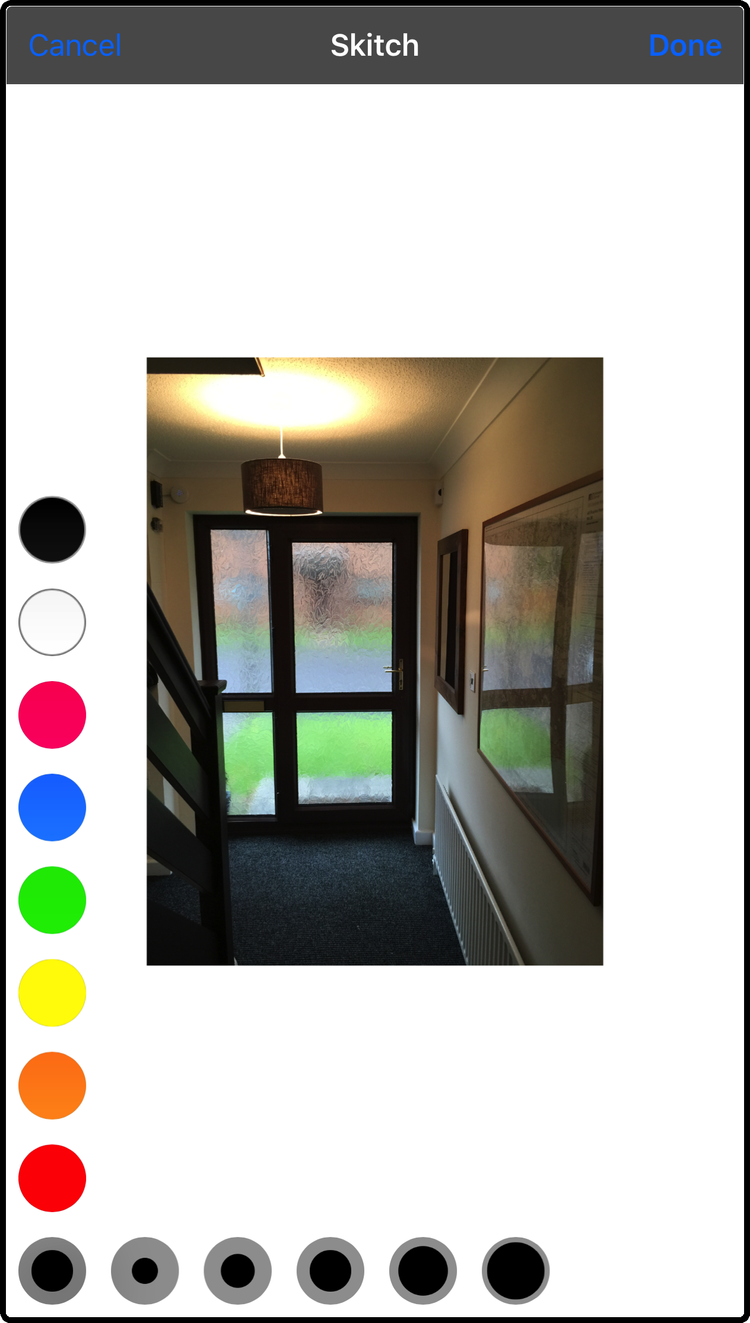
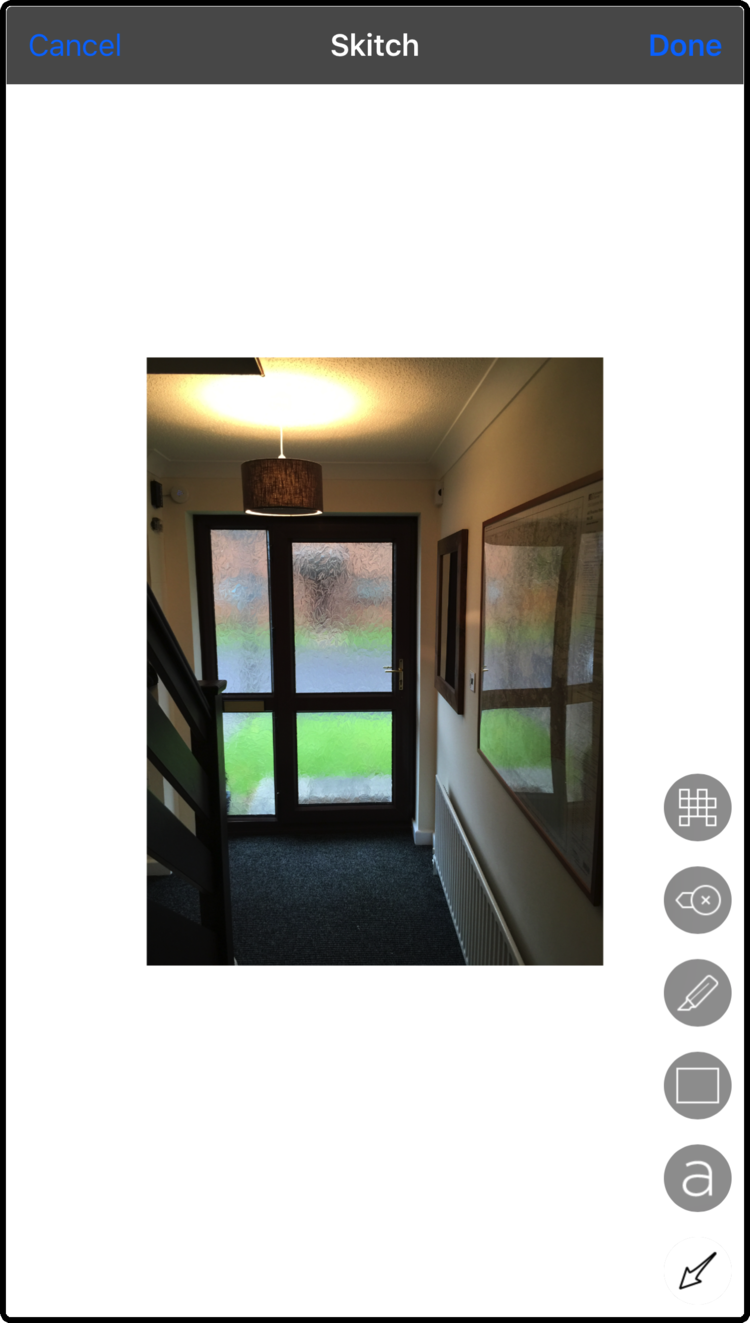
Tapping the bottom left icon allows you to alter the colour and the brush size, the bottom right icon allows you to change annotation tools.
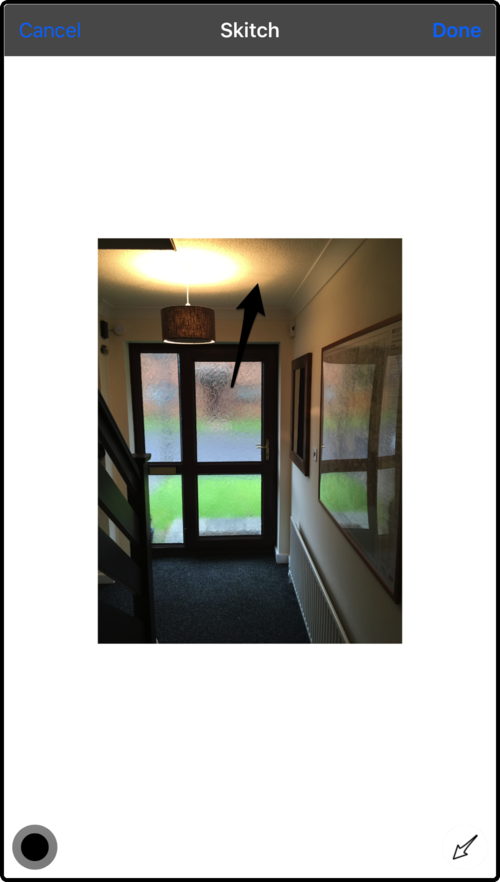
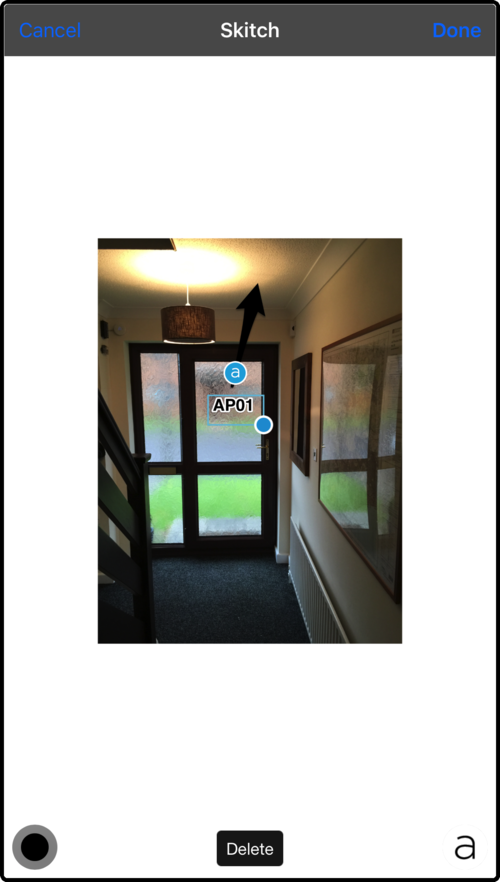

Once you are happy, select Done in the top right corner.


There we have our annotated picture. In my opinion, the best thing about annotating the picture in this way is that the annotations are non-destructive, iOS keeps an original of the photo available. Allowing you to revert back to the original image without the flooding your camera roll with annotated and original copies of the pictures you take.
The annotations may be re-visited and edited further at a later date. To do this you need to go back to the picture > edit > edit with Skitch and the annotations can be removed altogether by reverting the picture.



The first iOS app I found that would allow me to annotate the pictures straight after I took them was Photogene, if you do not get on with Skitch, Photogene is worth a try.
Skitch also exists for OSX and I use both tools regularly for annotating pictures.